The menu bar in the Multimedia module includes a Multimedia menu from which most actions for working with multimedia can be performed.
The Multimedia tab in the Multimedia module also includes a Tool bar with a number of useful shortcuts for playing / launching, editing and adding multimedia:
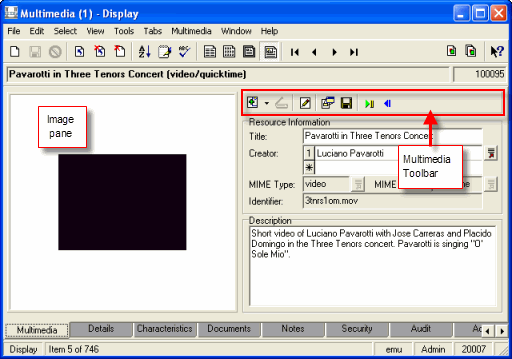
The following table describes menu options under the Multimedia menu in the Multimedia module:
|
Menu option |
Sub menu |
Multimedia Tool bar |
Description |
|---|---|---|---|
|
|
Add a new multimedia resource to the Multimedia module. |
||
|
>Current Multimedia >Selected Multimedia |
|
Generate a new resolution for one or more multimedia images. |
|
|
|
|
Delete the multimedia resource. |
|
|
>Current Multimedia >Selected Multimedia |
|
Update the multimedia resource with the current resource that has been loaded via the |
|
|
Multimedia>Scanner Setup |
|
|
Select which scanner to use. |
|
|
|
Scan an image |
|
|
|
|
Open the application associated with a media type (image, document, etc.) to edit the resource and save changes back to |
|
|
|
|
Launch an external viewer to display the multimedia resource. |
|
|
|
|
Save the multimedia resource in one of the formats set in the Registry. |
|
|
|
|
Print the multimedia resource using one of the formats set in the Registry. |
|
|
|
|
Use these buttons to run an audio or video resource. |
The following table describes the buttons in the Multimedia Tool bar in the Multimedia module:
|
Button |
Name |
Description |
|---|---|---|
|
|
Add a resource to the Multimedia module. |
|
|
|
Scan Image |
Scan a resource into the Multimedia module. |
|
|
Open the master multimedia resource, edit it and save it back to |
|
|
|
Launch the viewer or application for the resource. |
|
|
|
Save Resource |
Save the multimedia resource in one of the formats set in the Registry. |
|
|
Player Controls |
Video and audio file Player Controls. Only displays if the resource is video or audio. From left to right the controls are:
|




